Miscellaneous Transaction
- Miscellaneous Transaction
- A journal entry.
Example: Correcting the GL transactions from a CLOSED batch.
The five standard Group Item Links (Add, Find, List, Run Query, Query Central), are available in the Miscellaneous Transaction group item.

|
|
Miscellaneous Transaction Group Items
|
Adding Records
- Scenario
- A product was set up for sale with the wrong Revenue account. You did not realize until after it had been sold and the invoice batch closed. Now you want to debit the incorrect revenue account and credit the correct revenue account, rather than voiding and reselling the invoice.
To Add a Miscellaneous Transaction:
- Go to the Accounting module.
- In the Misc Transaction group item, select the Add Transactions group item link OR from the Batch Profile, select the Miscellaneous tab, Miscellaneous child form and click the Add
 button. The Add - Miscellaneous Transaction page displays.
button. The Add - Miscellaneous Transaction page displays.
- Enter a customer name in the customer field.
- Enter an amount in the misc amount field (optional).
- Select a batch (REQUIRED-this activates the Add Details icon).
- Click the Add Details icon
 . The Misc Transaction Detail | Add miscellaneous transaction window displays.
. The Misc Transaction Detail | Add miscellaneous transaction window displays.
- Enter an Account (or search using the Look Up Button
 ).
). - Enter a Project Code (or search using the Look Up Button
 ).
). - Enter the Debit and Credit amounts (once you enter an amount in either field, the other field is inactivated).
- Enter an Account (or search using the Look Up Button
- Click the Save & Finish button to complete the transaction or Save & Add Another button to return to the Misc Transaction Detail | Add miscellaneous transaction window for further entries.
- Add any notes regarding the transaction in the notes text box.
- When all of the transactions are entered, click Save.
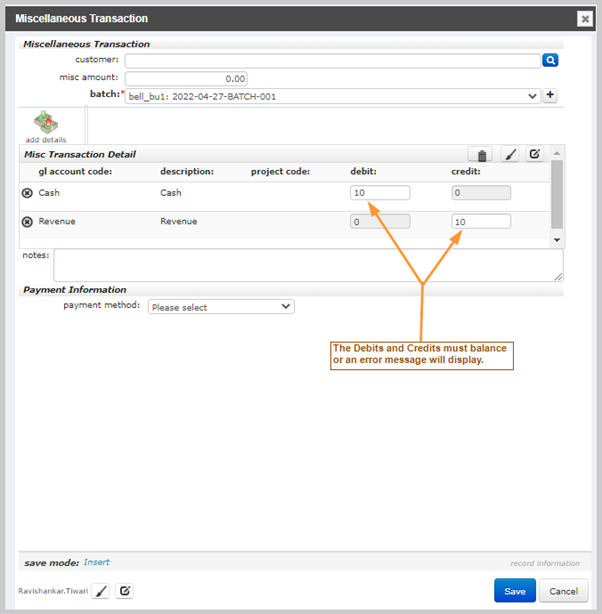
|
|
Add - Miscellaneous Transaction page for a simple journal entry
|
The information will display in the Batch Profile.

|
| The Miscellaneous child form on the Batch Profile. |
Miscellaneous Payments
- Scenario
- You have a soda machine in the staff lounge, and a policy of all cash received going through NetForum. Once a month, you empty the machine and create a miscellaneous transaction to record the income.
To add a Miscellaneous Transaction Payment, the steps are identical as previously noted except:
- Entering a Customer and Payment Information (bottom panel) are REQUIRED.
- Either enter the first few letters of the customer's name in the customer field and select from the List - Individual or Organization page
- Or click the Look-Up button
 .
.
- If you enter an amount in the Misc Amount field, that amount will default into the Check Amount field in the Payment Information section.

|
| Add Miscellaneous Transaction page for a Miscellaneous Payment |
Finding Records
There are multiple ways to locate a record using the Find page (for detailed methods on how to locate records, see the Find page). The Find functionality is universal throughout NetForum. The results will display in a List page, which is also universal throughout NetForum.
The Miscellaneous Transaction information is stored in the database by the "columns" (fields) you selected during the Add Miscellaneous Transaction process. Only the Transaction Code and Sort Name (customer) will be available to you on the Find - Miscellaneous Transaction Static page.
Find vs. Query
The Find page is setup with a pre-defined set of columns (fields) versus a Query which allows you to select from ANY column in the search Table.
Navigating to the Miscellaneous Transaction Profile
To go to an Miscellaneous Transaction Profile:
- Go to the Accounting module.
- Click the Miscellaneous Transaction group item.
- Select the Find Miscellaneous Transaction group item link. The Find - Miscellaneous Transaction page displays.
- On the Find - Miscellaneous Transaction page, enter search criteria to find the Invoice Profile record and click Go. The List Miscellaneous Transaction page displays.
- On the List Miscellaneous Transaction page, click the Go To arrow
 to the left of the record you wish to view. The Miscellaneous Transaction Profile page displays.
to the left of the record you wish to view. The Miscellaneous Transaction Profile page displays.
In the example below (Advanced View), you are searching for all miscellaneous transactions with a Transaction Code greater than 10000 because you have accounted for all of the transactions prior to this code.
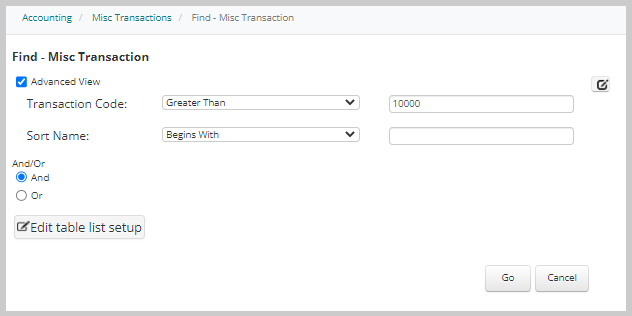
|
|
Find - Misc Transaction page
|
Managing Records
Miscellaneous Transaction Profile
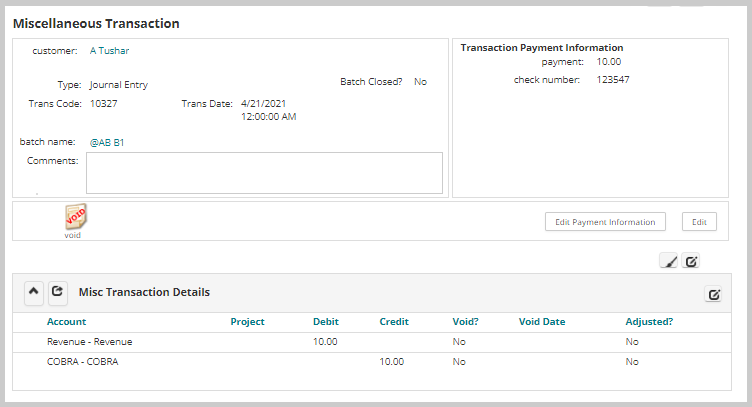
|
|
Miscellaneous Transaction Profile
|
Actions Bar
If you click the Edit button on the Actions Bar of the profile page, the Edit Misc Transaction page displays. You can update the transaction date and comments in the Edit Misc Transaction form.
Note: You cannot edit a Miscellaneous Transaction unless it is a Journal Entry.
The Edit button on the Miscellaneous Transaction profile depends on the mis_hide_void_adjust_flag column (a virtual field) that also controls the void icon on the profile. The default value of this column is '0', which makes the Edit button and void icon enabled (clickable). When you void the miscellaneous transaction, the mis_hide_void_adjust_flag sets to '1', making the Edit button disabled (read-only) on the profile.
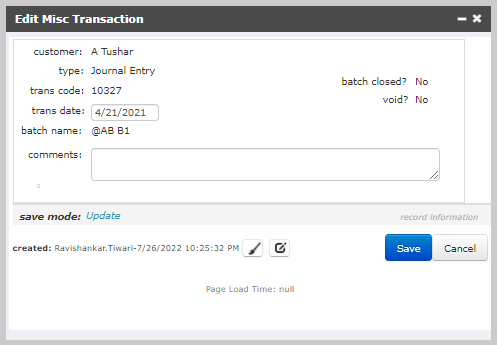
|
| Edit Misc Transaction window |
If the Miscellaneous Transaction was a Payment, the Edit Payment Information button will also display in the Actions Bar. This gives you the ability to edit the payment information that you added with the exception of the Payment Method.
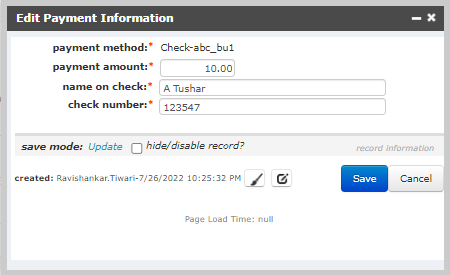
|
| Edit Payment Information window |
Voiding a Miscellaneous Transaction
![]() Voiding a refund returns the money to a credit. You can void refunds, except those refunded to a credit card, from the Refund Profile.
Voiding a refund returns the money to a credit. You can void refunds, except those refunded to a credit card, from the Refund Profile.
- Scenario
- You have entered the incorrect journal entry...this would be the most common reason to void a transaction.
Note: You cannot void a Miscellaneous Transaction unless it is a Journal Entry.
To Void a Miscellaneous Transaction:
- On the Miscellaneous Transaction, click the void icon on the Actions Bar.
-
A warning window will display.
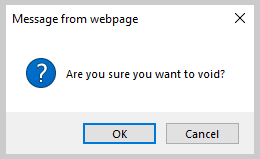
- Click OK if you want to void this miscellaneous transaction.
- The void is automatically generated, the void flag on the Misc Transaction Detail section flips to Yes with the void date on the respective columns, the void icon and BOTH Edit buttons on the Miscellaneous Transaction Profile page are deactivated. The transactions continue to display on the Miscellaneous Transactions child form on the customer's profile page.